How do I rotate a TomTom API Key

Once the key rotation is triggered for a certain API key you will be immediately provided with a new key. However, old key will continue to work for the specified amount of time (up to 72 hours) to allow you to perform necessary code changes.
Please note that key rotation cannot be undone. Once the old key expires, it is not possible to reinstantiate it.
When to use key rotation
We provide key rotation as a self-service feature to allow you to act quickly in case of the following scenarios:
Your API key was compromised (or you suspect it may have been compromised)
Your security policy requires the API key to be
rotated periodically as a prevention mechanism
How to trigger key rotation
Please see the following diagram. The guided instructions are below.
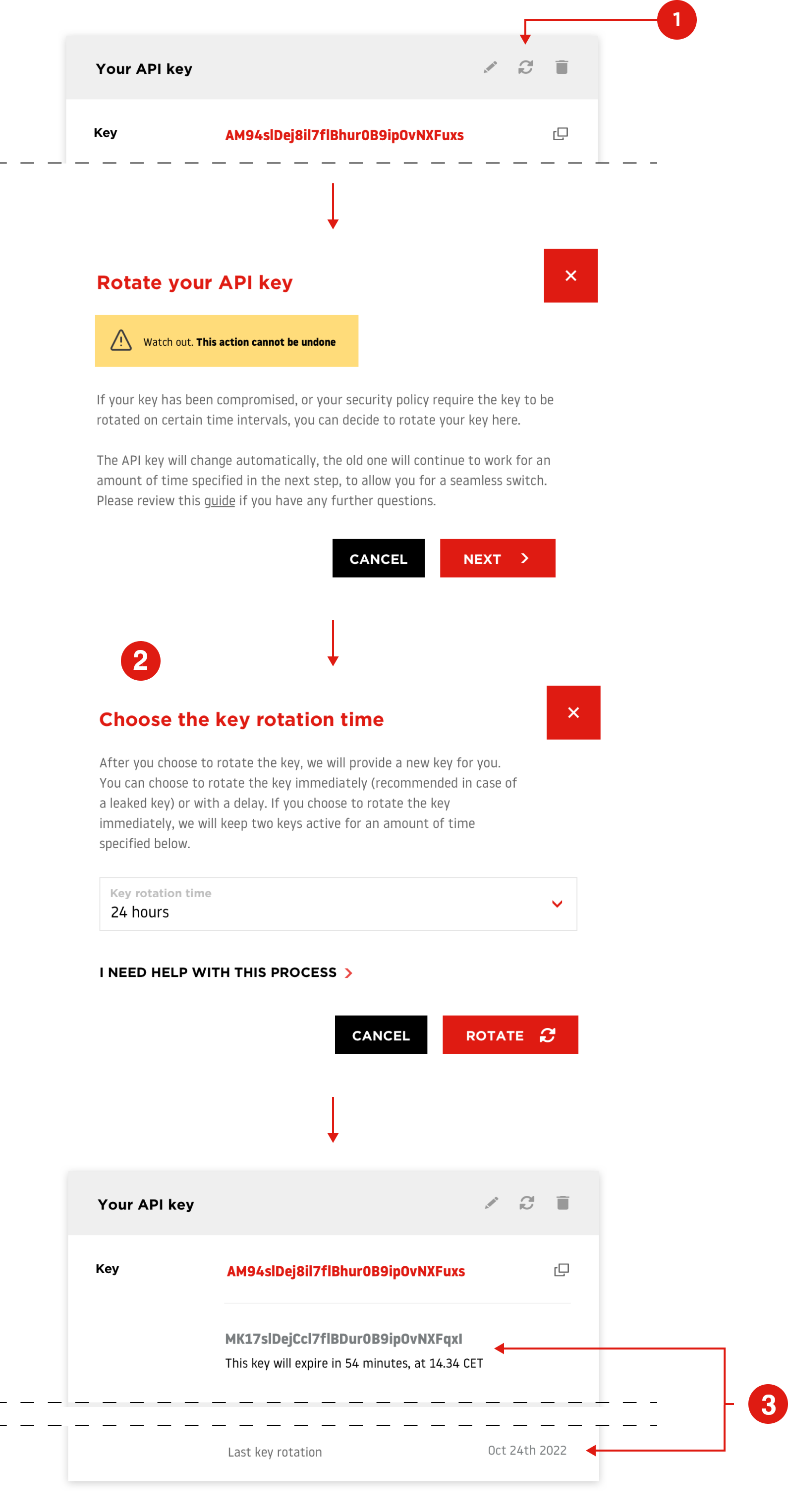
1. Find the rotate icon
In order to rotate your key, you need to click the rotation icon in the right-hand corner of your API key card.
Please note that the rotation option is only visible on the detailed key view (available on the desktop; the view toggle is located right above your keys).
Key rotation can only be triggered one key at a time. No other key will be affected by this action. All characteristics of the API key other than the API key string will remain intact (such as products assigned to the key, name, etc.)
The popup will appear. Please only continue by clicking if you acknowledge that key rotation is an action that cannot be undone.
2. Selecting when to rotate
Once you click on the next button you will be provided with a choice:
| When to rotate | Action |
|---|---|
| To rotate the key immediately | Please proceed with caution – use this option only if absolutely necessary, as it will not give you any time to allow for a seamless transition. |
| To rotate the key with a time delay | Review if your choice of time delay is correct (make sure you have enough time to perform and deploy the needed changes) |
Time delay option will let you choose from 1,3,24,48 and 72 hours.
3. Your key rotation process has been triggered.
If you chose the time delay you will notice that both keys (old and new) are now displayed on the key card.
If you chose immediate key rotation – you will be presented just with your new key
The date of the last key rotation will be recorded for your convenience (you can find it at the bottom right corner of the key card).